Step 1: Log in to your coordinator account using the password you created previously, arriving by default at the “Design” screen.
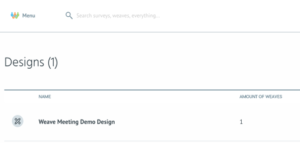
Step 2: Using the “Menu” button in the upper left hand corner, click on “Weaves.”
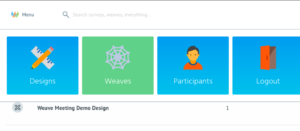
Step 3: Click on the Weave you are interested in to see more detailed information.
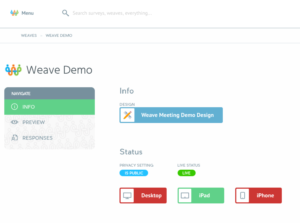
Step 4: Using the navigation bar on the left side, click “Responses.” Here you will find all of the people included in the Weave. From here, you have access to two different kinds of reports.
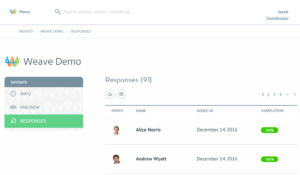
Step 5a: The leftmost button with the cloud and downward arrow downloads a list of every person with all their responses to all questions in .csv format.
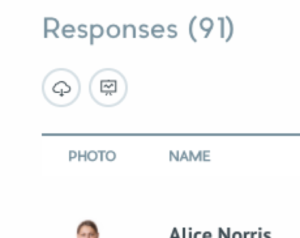
Step 5b: The right-hand button downloads a status report with 4 columns: name, email, photo status, and percent of survey completed. The percent complete for each person is typically either 0% or 100% depending on whether or not they have taken the survey, but because we can share data across Weaves they might have already answered some questions elsewhere, leading to partial completion.
Note: You may see some “blank” responses that have just an email, and no photo, name, or completion percentage. These are people that initially followed the survey link and entered their email, but never hit the “Submit” button on the survey or submitted a headshot.
