Need to update your photo, email, or name? No problem!
1. Keep hitting the back button until you get the prompt to exit the Weave.
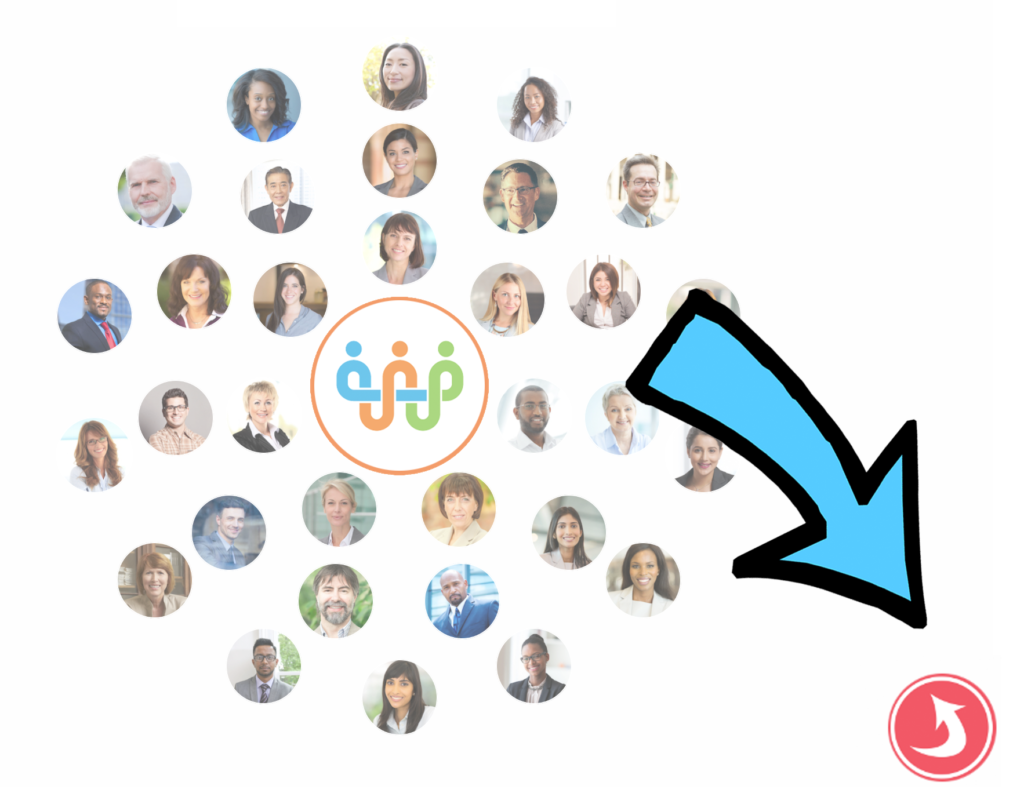
2. Once on the home Weave App screen, tap your photo in the bottom right corner and tap the “Edit My Answers” option. This will open up your Weave profile in a browser window.
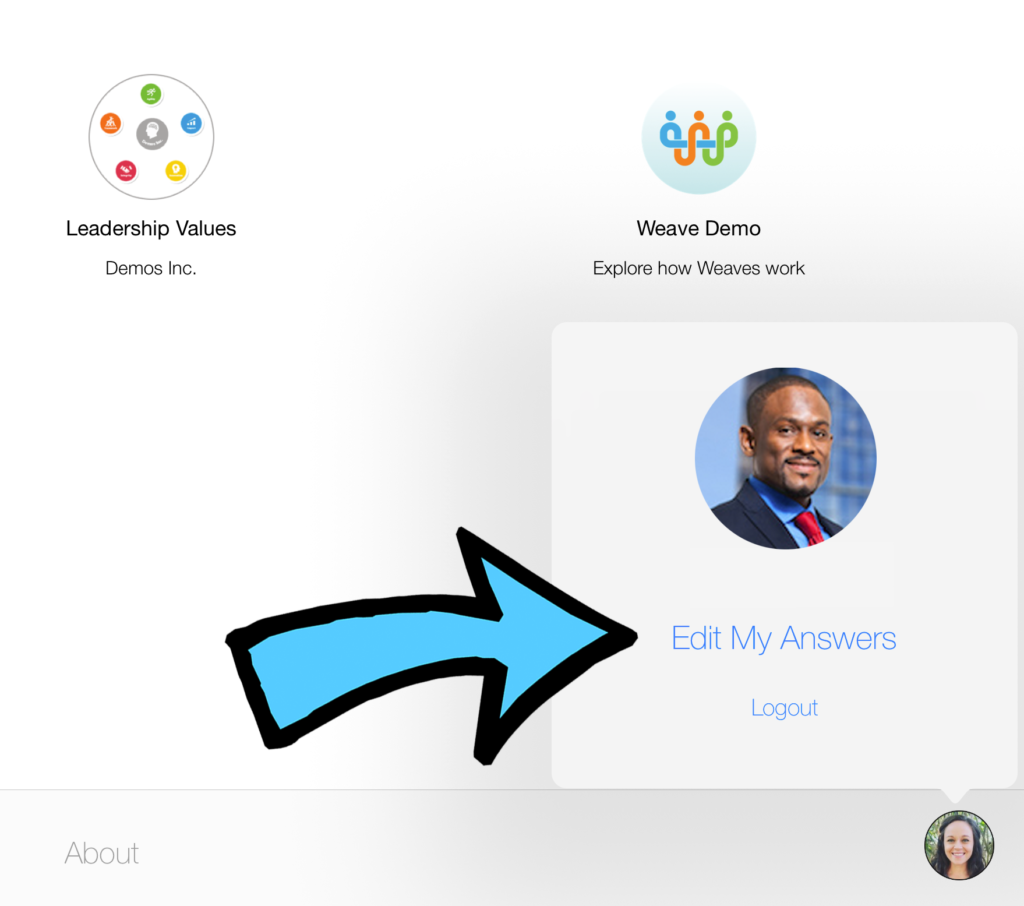
3. Click on the Settings tab in the upper right corner beneath your photo.
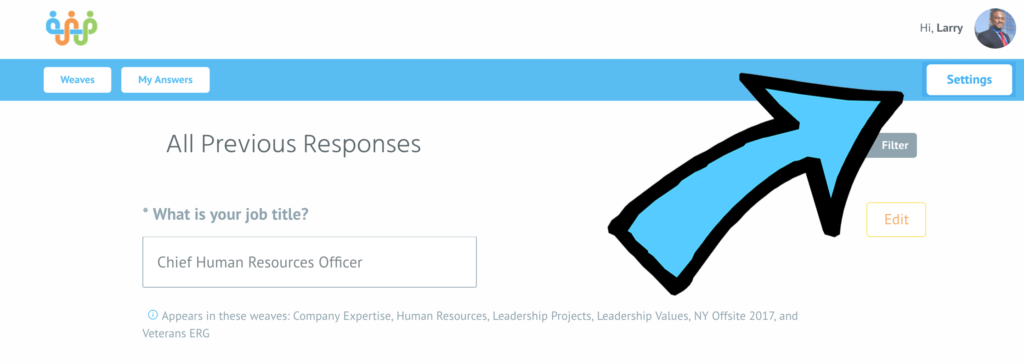
4. Click the Edit button and make changes to your name, email, or photo.
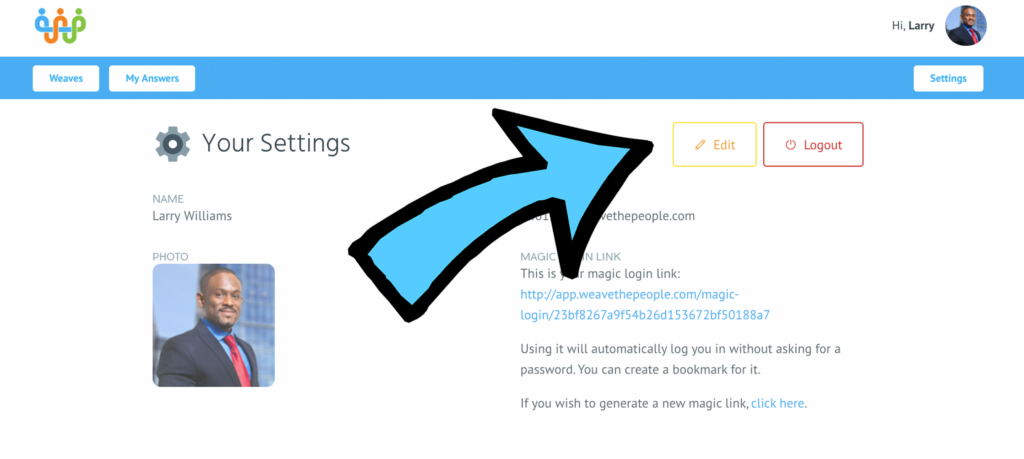
5. When you are finished, hit Update to confirm any changes you have made.
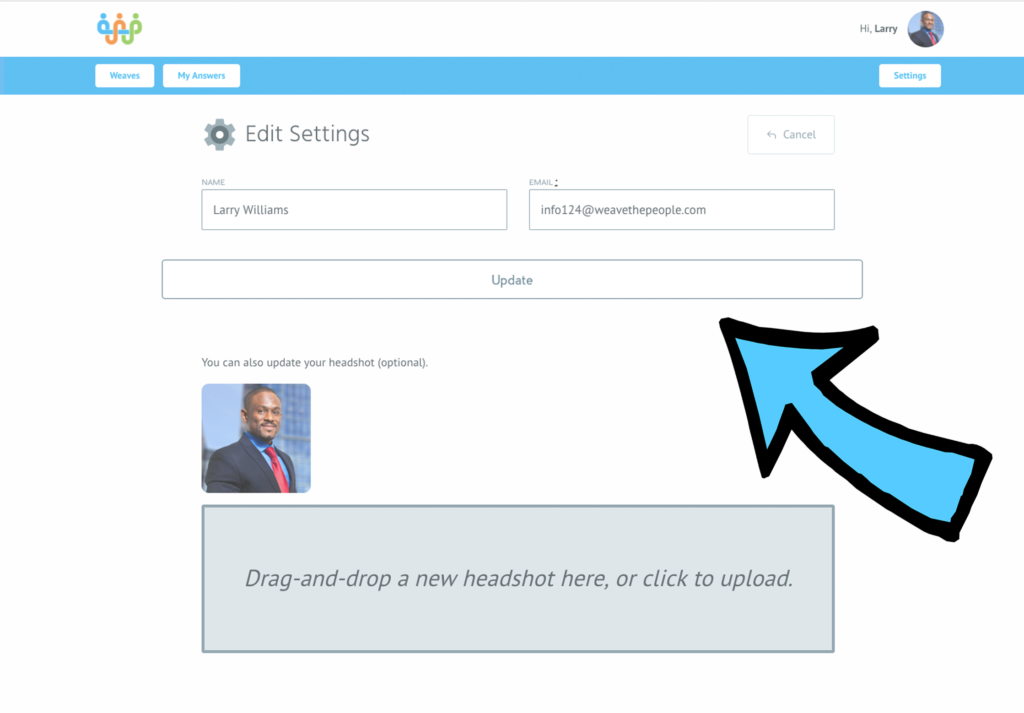
Help! My picture isn’t loading properly!
Weave profile pictures generally work best when they are uploaded as 150×150 pixel .png or .jpg files. If you are still having trouble, please reach out to support@weavethepeople.com with the image you would like uploaded and we will assist you.
