1. If flash is already enabled in Chrome just click Allow to View the Weave
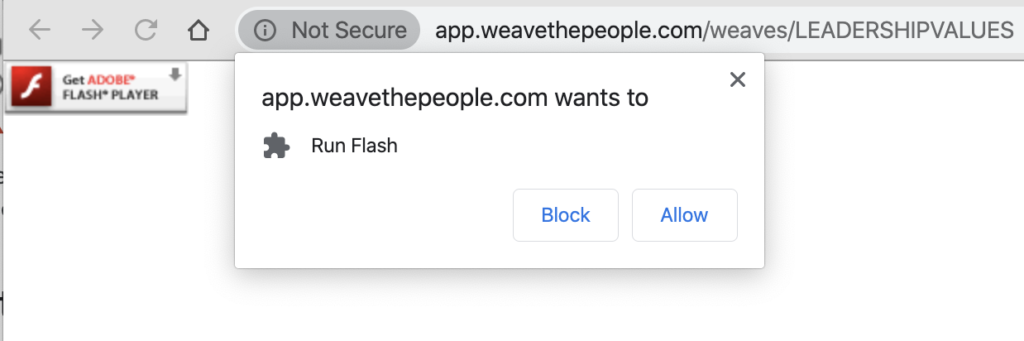
2. If Flash is not installed on your computer, clicking the Get Flash should take to this Adobe Website to download Flash.
The download URL is: https://get.adobe.com/flashplayer/
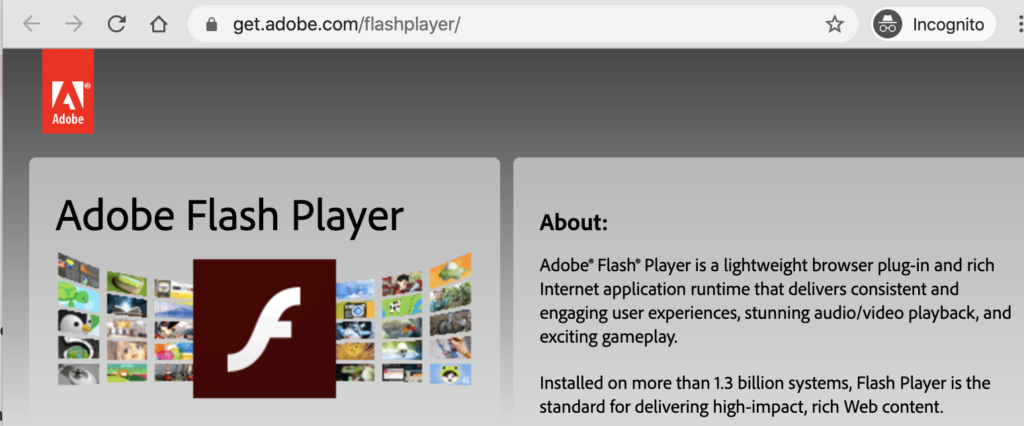
WARNING: Only install flash player from this site. DO NOT install and DO NOT UPDATE flash from any pop-up prompts that come from another site. There is a known Flash update scam that you can read about and see what these fake prompts look like here.
Note: If Flash is already installed clicking this link will prompt with the Run Flash dialogue shown in step 1. Click Allow, then view then view the Weave.
3. After Flash is installed or if it not yet enabled you will see this icon appear on the right of you address bar. Click the jigsaw puzzle with the red x to manage flash settings.

Note: This page can also be accessed under Chrome->Preferences->Advanced->Privacy and security->SiteSettings->Flash

3. Toggle the Flash access from: :Block sites from running flash: to “Ask first”
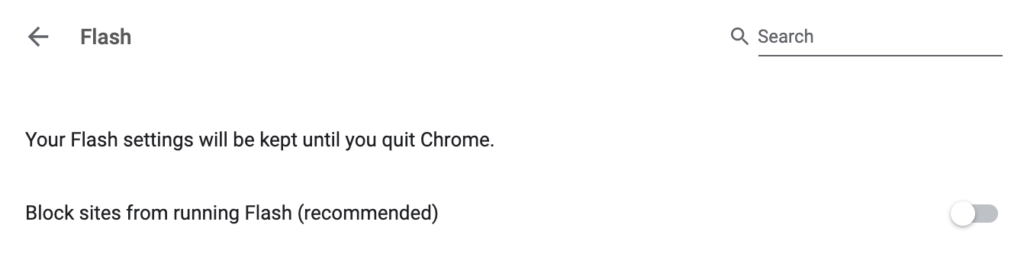
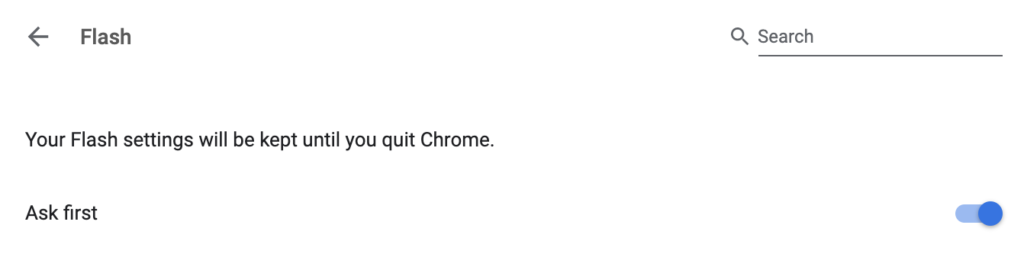
4. Refresh the page, click Allow and VIEW THE WEAVE!

